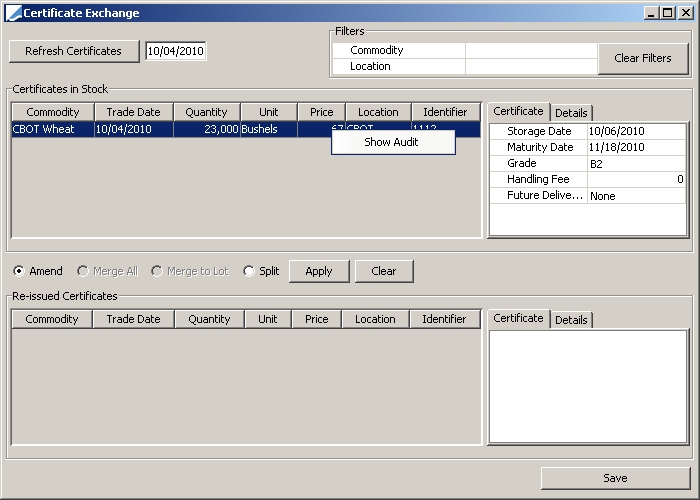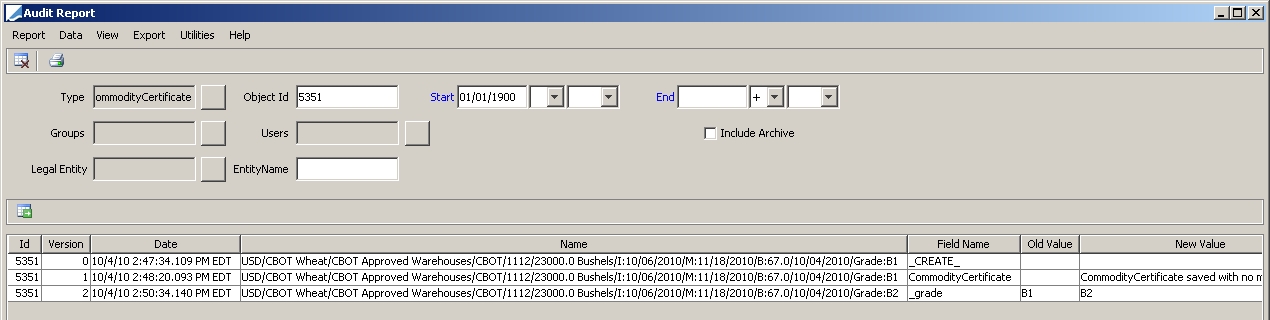Commodity Certificate Management
A Commodity Certificate is a document issued by a storage owner to identify the owner of a commodity in their storage facility. It also contains information about the commodity such as the type of commodity, the quality and the location and storage costs. These certificates can be bought and sold on the open market thereby transferring ownership of the physical commodity by the transfer of the certificate.
The Certificate Management window is used to split, merge and amend certificates. To display this window, from Calypso Navigator, select Configuration > Commodities > Commodity Certificate Management.
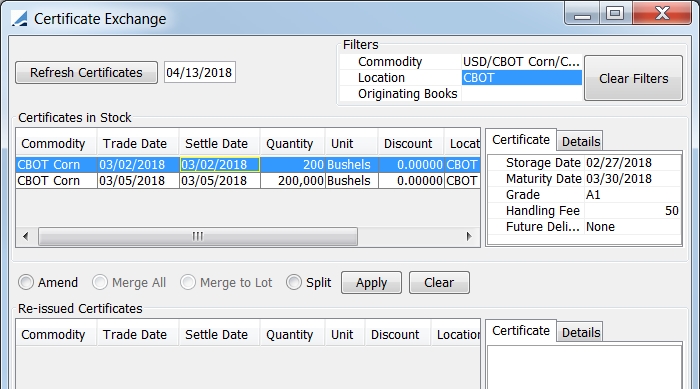
| » | Click the Refresh Certificates button to display certificates in your inventory as of the date displayed. Certificates entered after this date will not appear. You may click in this field and enter whatever date you desire. |
| » | You are able to filter your display further with the Filters area by selecting a Commodity, Location or Originating Book for the certificates that you would like to display. Entering filter information is not required in order to display certificates in this window. |
| » | You may Amend, Merge and Split any of the certificates in the top portion of the window. |
Ⓘ Note: For certificates to populate in this window, Back Office Transfer status for certificates must be SETTLED and the following engines need to be running: Transfer, Inventory and Liquidation.
1. Splitting Certificates
To split a certificate, select the certificate in the top portion of the window and click the Split radio button.
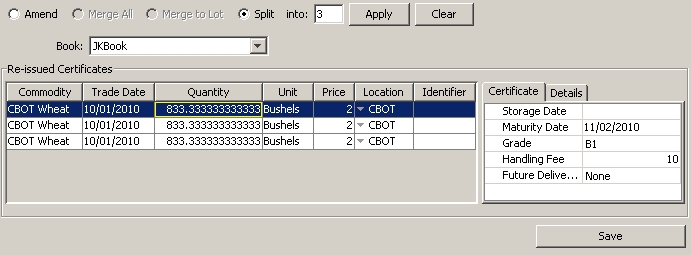
Enter the number of certificates into which you would like to split the selected certificate and the Book in which you would like the new certificates
placed. Click Apply.
The new certificates appear below and you can then enter the appropriate information and details and click Save. After you click Save, the new certificates move to the top of the screen.
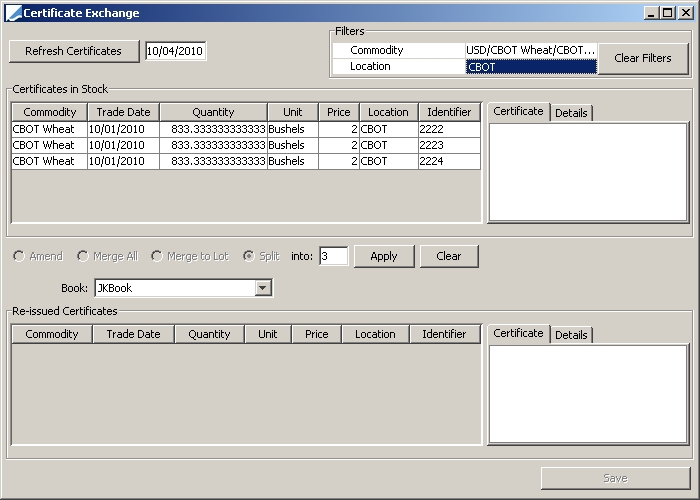
Newly created certificates are automatically settled.
2. Merging Certificates
To merge certificates, select the certificates you would like to merge in the top portion of the window by holding down the Ctrl button on your keyboard and select either the Merge All or Merge to Lot radio button.
Merge to Lot allows you to merge multiple certificates into a specific lot size. When you select this option, select the option the window displays a field where you can enter the lot size. Quantity above the lot size appears in a separate certificate in the table below.
Enter the details to merge the certificates, and click Apply. The newly created certificates appear below. Edit the certificate details as needed and click Save. They will then move to the top portion of the window.
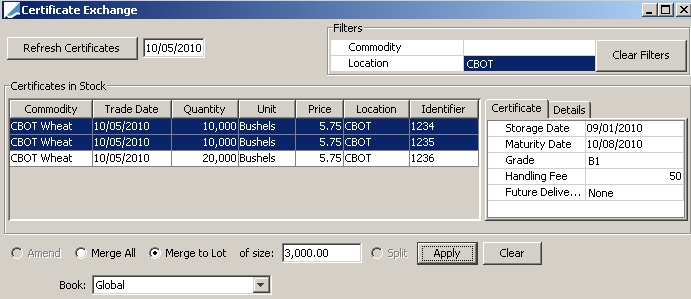
Merge All merges the selected certificates into one new one.
Ⓘ Note: You must click Save at the bottom of the window after performing any changes or the amendments or newly created certificates will not be saved.
3. Certificate Audit
You are able to right-click on any certificate in the Certificate Management window and display audit information for that certificate.